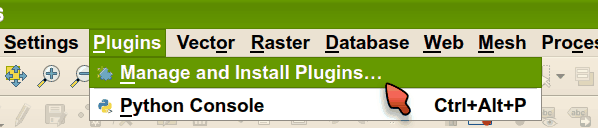Installation¶
Go to :
You should have Safecast Plugin available in QGIS plugins selection and you can install it:
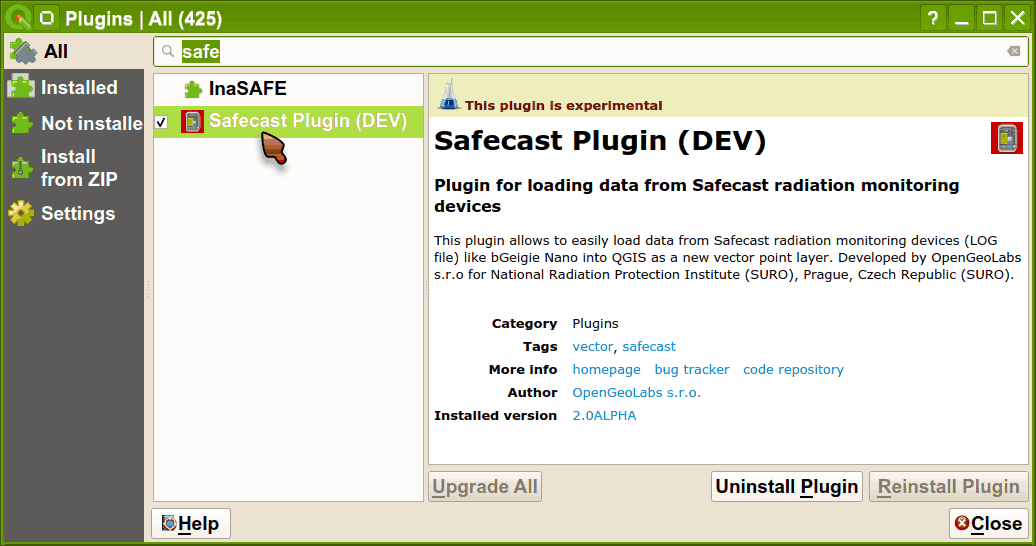
Figure 2: Plugins menu - install Safecast plugin.
and the plugin icon appears in the QGIS toolbar:
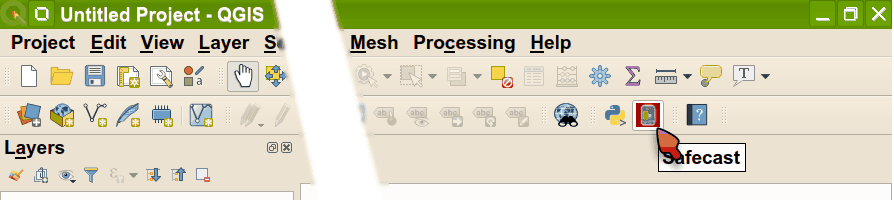
Figure 3: Safecast plugin in QGIS toolbar.
and now the plugin is ready to use.
Graphs support¶
In order to display Layer graph PythonQwt or Qwt6 library is required by Safecast plugin. None of these libraries are part of standard QGIS installation.
MS Windows¶
Installation procedure depends on how QGIS has been installed. On MS Windows QGIS can be installed either through Standalone or OSGeo4W Network Installer, see download page for details.
Standalone Installer¶
In the case of Standalone Installer (QGIS is typically installed in
C:Program Files) open OSGeo4W Shell as administrator. Than
from OSGeo4W command prompt run two commands below:
py3_env
pip3 install pythonqwt
OSGeo4W Network Installer¶
PythonQwt can be installed throuh OSGeo4W Network Installer. Choose Advanced Install. In section Libs enable python3-pythonqwt package in order to install it.
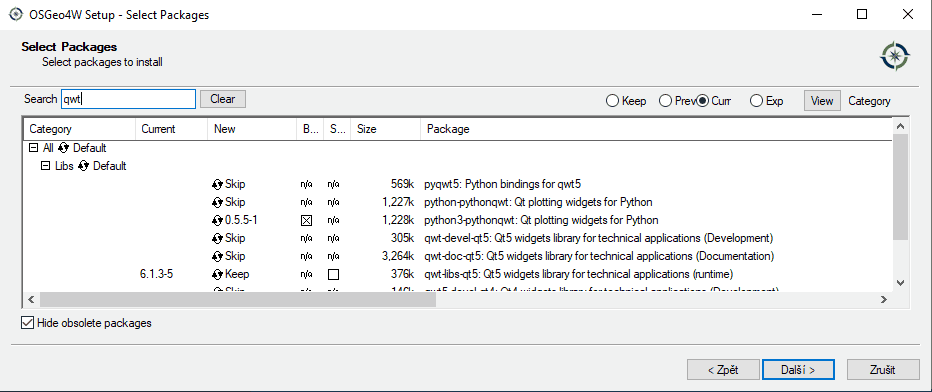
Figure 4: Install python3-pythonqwt from OSGeo4W Network Installer.
Ubuntu Linux¶
Qwt6 library is available only on newer versions of Ubuntu operating system (19.04 and following). It can be installed by following command:
sudo apt install python3-pyqt5.qwt
On Ubuntu 18.04 install PythonQwt library instead:
sudo pip3 install PythonQwt